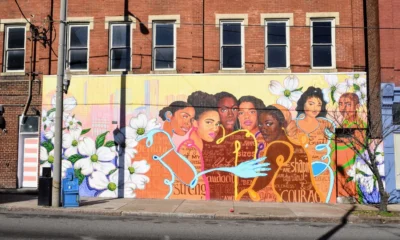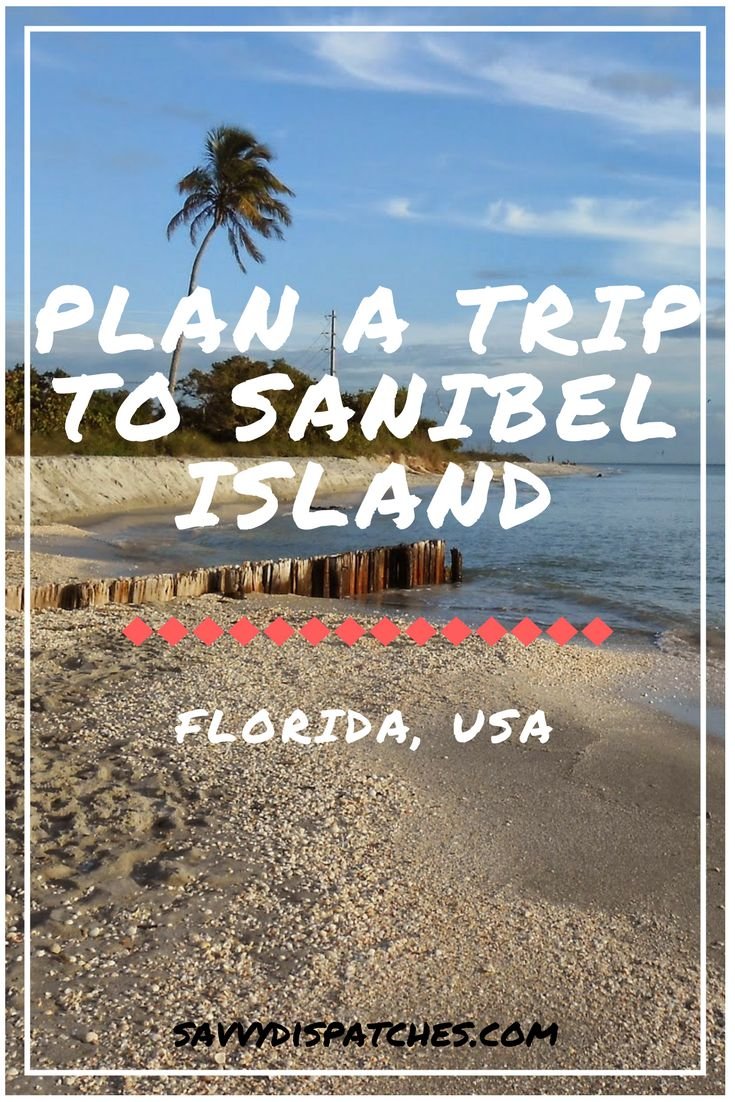Business
A Must-have Tool for DIY Lovers: Pneumatic Engraving Machine

Nowadays, DIY jewelry and accessories have become a trend. Whether polishing a small jade pendant or engraving a unique texture on a hand-designed ring, it is a way for DIY enthusiasts to unleash their creativity and express themselves. However, the DIY process is often troubled by the inconvenience of tools. Traditional hand engraving is not only time-consuming and labor-intensive, but also difficult to control the engraving depth and texture. Ordinary electric engraving machines are too bulky and difficult for individual DIY enthusiasts to use. Therefore, as soon as pneumatic engraving machines appeared, they became the choice of most DIY enthusiasts. There are many models on the market, covering a variety of needs from lightweight to professional. If you are also a DIY enthusiast, then this engraving machine is not to be missed.
What is a Pneumatic Engraver?
Perhaps you have heard of the name of a pneumatic engraving machine. It is an engraving machine that uses an air compressor to compress air and introduce it into the interior of the pneumatic engraving machine as a power source, thereby driving the engraving tool to work. This high-speed airflow that drives the cutter head makes the speed faster and more stable, and at the same time has good heat dissipation performance. Even if it works for a long time, it is not easy to heat up or jam. Compared with electric engraving machines, it does not have a motor inside, and its lightness is more suitable for ordinary DIY enthusiasts. You only need to connect an external air compressor to start working easily. If you want to pursue more portability, you can choose an all-in-one engraving tool that does not require an external air compressor.
Why Do DIY Enthusiasts Choose Pneumatic Engraver?
For DIY enthusiasts, the right tools are essential for a successful piece of work. Pneumatic engravers, with their precise engraving accuracy and efficient, stable performance, have become essential tools for many DIY jewelry enthusiasts, improving efficiency while creating satisfying engravings.
First, because DIY jewelry engraving often involves working with smaller jade or crystal materials, the engraving process demands high precision. One of the greatest advantages of pneumatic engravers is their high engraving accuracy. The air compressor provides stable, high-speed power, enabling the blade to precisely carve even the finest textures. Whether engraving intricate designs on jade pendants or delicate designs on crystal rings, smooth lines and sharp details are ensured.
Second, engraving small pieces of jewelry requires greater concentration and energy, so using efficient tools is the best way to protect your lumbar and cervical spine. Compared to manual or electric tools, pneumatic engravers require only a light foot pedal to control air pressure, reducing the labor intensity of operation. Furthermore, the high-speed airflow provides high rotational speeds, significantly reducing grinding and engraving time.
Finally, DIY enthusiasts generally enjoy experimenting with a variety of materials. Pneumatic engraving machines are not only suitable for jade, but can also carve crystal, hardwood, and even metal, allowing DIY enthusiasts to unleash their creativity in a wide range of fields. Furthermore, pneumatic engraving machines offer better heat dissipation than standard electric engraving machines, ensuring longer operation and a longer lifespan. Therefore, their adaptability to various materials can meet their needs for a wider range of materials and greater cost-effectiveness.
For beginners, the portability and ease of operation of pneumatic engraving machines allow them to quickly learn how to use them. Compared to manual tools, pneumatic engraving machines offer easier control over engraving depth and direction, reducing the risk of material chipping. Experienced DIY enthusiasts can also rely on the advantages of pneumatic engraving machines to achieve more polished results when engraving complex textures or challenging designs.
Choose Practical Tips
If you’re a DIY enthusiast and considering buying a pneumatic engraving machine to enhance your engraving experience, then you shouldn’t miss these practical tips. With so many different pneumatic engraving machines available on the market, choosing the right one for you will help you best create.
First, choose a pneumatic engraving machine based on its basic features. Since the speed directly affects engraving accuracy, opt for a model with a higher speed. This ensures smooth blade cutting and reduces the risk of surface cracking. Also, consider the machine’s air pressure and engraving depth adjustment capabilities. Jewelry engraving requires a higher depth, so choose a pneumatic engraving machine with convenient air pressure adjustment and precise depth control.
Second, consider your specific needs for the pneumatic engraving machine. If you need to DIY with different material types and sizes or engrave with varying textures and details, choose a pneumatic engraving machine with a wide variety of blades and easily replaceable blades. This will save time and improve work efficiency. If you’ll be using the machine for extended periods, consider its convenience. A lightweight and smooth engraving machine can significantly reduce hand fatigue during extended use, especially when engraving hard materials like jade or crystal. Also, consider the need for machine maintenance. Choose a brand that clearly provides after-sales service and consumables to maximize the life of the machine and ensure a safe and reliable experience.
Finally, since engraving machines are not cheap, many people will settle for lower-priced products, but they often lack precision and durability, and cannot provide a better experience for DIY enthusiasts. Only by choosing an engraving machine that suits your needs can you truly bring out its advantages and make creation easier and more enjoyable.
Summary
With the growing demand for personalization, pneumatic engraving machines have become essential tools for DIY enthusiasts, especially those who create intricate jewelry. Combining high precision, efficiency, and portability, pneumatic engraving machines offer DIY enthusiasts a wide range of creative possibilities. When choosing a pneumatic engraving machine, consider its basic features and your specific needs. Individual DIY enthusiasts may prefer portable pneumatic engraving machines that don’t require an air compressor. For studios, consider more sophisticated pneumatic engraving machines. Choosing the right engraving machine can add more excitement to your creative life.
Business
How Link Building Services Help Businesses Strengthen Their Online Presence

So your website’s finally up and running. Fantastic. But here’s the uncomfortable reality you need to face: you’re basically shouting into the void right now. You might be publishing solid content—maybe even exceptional stuff—but somehow your competitors keep hogging the top spots on Google.
What’s their secret weapon? They’re actively building backlinks while you’re watching from the bench. Backlinks are essentially trust signals that search engines rely on, and if you don’t have them, you’re practically invisible online. This isn’t some sketchy shortcut we’re talking about here—it’s about proving to Google that your website actually matters.
Let me walk you through how professional link building can transform a struggling website into a genuine traffic powerhouse that converts casual visitors into paying customers.
Why Backlinks Still Drive Rankings in 2024
The relationship between backlinks and search rankings? Yeah, that’s not disappearing anytime soon. Get this: pages with 100+ backlinks pull in 3.2 times more organic traffic than pages with fewer links. That’s not random chance—it’s literally how Google measures whether your site can be trusted.
Picture backlinks as votes of confidence from other websites. When a reputable site decides to link to your content, they’re essentially vouching for you to search engines. They’re saying, “This stuff right here? It’s legit.” Stack up enough quality votes, and you’ll watch your search rankings climb.
How Search Engines Evaluate Link Quality
Here’s something crucial: not every backlink holds equal power. Search engines scrutinize multiple factors when determining a link’s actual value. The authority of the linking site matters most—one link from a major publication absolutely crushes ten links from obscure blogs nobody’s heard of.
Relevance is huge, too. Running a fitness blog? A backlink from a health-focused website delivers way more punch than one from some random tech site. When you use linkbuilding services, they zero in on securing relevant, high-authority connections that genuinely move the needle on your rankings.
And context? It’s everything. Links naturally embedded within actual content outperform those crammed into footers or sidebars every single time. That’s precisely why professional services chase editorial placements above all else.
The Compound Effect of Consistent Link Building
Building backlinks isn’t something you do once and forget about. The real transformation happens when you’re consistently acquiring quality links over the long haul. Each fresh backlink boosts your domain authority, which makes ranking for competitive keywords progressively easier.
This triggers a snowball effect. As your site accumulates authority, you’ll start ranking for additional terms without lifting a finger. Your existing content climbs higher in search results, generating consistent organic traffic month after month after month.
What Professional Link Building Actually Delivers
Understanding the theory is nice, but what concrete results should you actually expect? Let me break down the specific benefits businesses experience when they commit to strategic link acquisition.
Increased Organic Traffic That Converts
More backlinks translate to improved rankings, and improved rankings mean more potential customers discovering your site through search. But here’s the game-changer: this traffic converts significantly better than paid advertising because these visitors are actively hunting for solutions you provide.
If you engage a link building agency, you’ll benefit from targeted link acquisition on platforms where your ideal customers already hang out. When someone clicks through from a relevant article, they arrive pre-qualified and genuinely ready to engage with what you’re offering.
The beautiful part? This traffic doesn’t vanish when you pause your campaigns. Unlike paid ads that stop the moment your budget runs dry, backlinks keep working around the clock, driving visitors long after you’ve secured them.
Brand Visibility Beyond Search Rankings
Backlinks accomplish more than just boosting SEO—they position your brand directly in front of fresh audiences. When a well-known industry blog mentions your company, their entire readership discovers you potentially for the first time.
This exposure cultivates recognition and trust simultaneously. People might not click through immediately, but they’ll absolutely remember your brand when they eventually need your services. It’s basically word-of-mouth marketing amplified to a massive scale.
Quality placements also cement you as an industry authority. When prospects notice you featured on respected sites, they’re substantially more likely to choose you over competitors lacking that social proof.
Measurable ROI That Justifies Investment
Using linkbuilding services for businesses works because it’s among the few marketing channels that actually appreciate over time. One high-quality backlink can generate traffic and enhance rankings for years. Compare that to pay-per-click advertising, where results evaporate the moment you stop paying.
Smart businesses track metrics like organic traffic growth, keyword ranking improvements, and conversion rates from organic sources. These numbers reveal the genuine story of link building’s impact on your bottom line.
Core Strategies That Actually Work
Professional agencies deploy proven tactics that comply with search engine guidelines while consistently delivering results. Here’s what separates effective approaches from tactics that waste your time and money.
Digital PR and Media Outreach
Earning mentions in online publications remains among the most effective methods for building authority. By partnering with a high quality link building service, a business can connect with journalists and bloggers who are actively seeking expert sources for their content.
This approach succeeds because it’s mutually beneficial for everyone involved. Journalists receive quality quotes and valuable insights, while you secure valuable backlinks and expanded exposure. These editorial links carry substantial weight with search engines precisely because they’re genuinely earned, not purchased.
The secret is developing newsworthy angles that reporters genuinely want to cover. This might involve sharing original research, offering commentary on industry trends, or providing unique perspectives that add real value to their stories.
Guest Posting on Relevant Sites
Writing articles for other websites within your niche showcases your expertise prominently. When executed correctly, guest posting establishes thought leadership while simultaneously securing contextual backlinks to your site.
The challenge? You can’t just churn out mediocre content and expect meaningful results. Your articles must provide legitimate value to the host site’s audience. That means thorough research, actionable insights, and professional writing that reflects positively on both you and the publisher.
Professional services handle everything from identifying suitable sites to crafting compelling pitches and producing publication-ready content. They’ve already cultivated relationships with editors, which makes securing placements considerably easier.
Resource Page Link Insertion
Numerous websites maintain resource pages listing helpful tools, articles, and companies within their industry. Getting featured on these pages delivers targeted traffic from people actively seeking solutions like yours.
Finding these opportunities demands both research skills and outreach expertise. You need to identify relevant resource pages, craft personalized pitches explaining precisely why your site deserves inclusion, and follow up appropriately without becoming annoying.
This tactic works especially well for businesses offering tools, guides, or services that genuinely help the target audience. The links tend to be stable and long-lasting since resource pages rarely change.
Choosing the Right Partner for Your Business
Not every linkbuilding service provider will offer identical quality or deliver comparable results. Understanding what to look for can help you find a partner that truly supports your growth trajectory.
Transparency in Methods and Reporting
Any agency worth your investment will openly explain its tactics and provide detailed reports showing exactly where your links originate. They should share the specific sites they’ve targeted and successfully secured placements on.
Major red flags include vague promises, guaranteed rankings, or reluctance to disclose their methods. If an agency can’t or won’t explain their approach clearly, they’re probably using risky tactics that could seriously harm your site.
Ask directly about their quality standards. What metrics do they use to evaluate linking sites? Do they actively avoid low-quality directories and link farms? How do they ensure contextual relevance across placements?
Industry-Specific Experience
Different industries demand different approaches. A strategy that crushes it for e-commerce might completely flop for B2B services. Look for providers who genuinely understand your specific market and can demonstrate relevant experience in your space.
They should know which publications and sites actually matter in your niche. Generic outreach rarely succeeds—you need partners who’ve already built solid relationships with the right people in your industry.
Realistic Timeline Expectations
Link building requires time. Anyone promising instant results is either lying outright or using tactics that’ll get you penalized. Quality placements require research, outreach, relationship building, and sometimes multiple follow-ups before securing an agreement.
Most businesses start noticing measurable improvements within three to six months. The exact timeline depends on your current authority level, competition intensity, and how aggressive your campaign is. Don’t expect overnight miracles, but absolutely expect steady, consistent progress.
Common Questions About Link Building
How long before I see ranking improvements?
Most businesses notice initial movement within 8-12 weeks of launching a campaign. Significant ranking gains typically surface after 4-6 months of consistent effort. Remember that link building compounds over time—the longer you invest, the stronger your results become. Patience genuinely pays off because quality backlinks continue delivering value for years on end.
Can bad backlinks hurt my rankings?
Yes, though Google has gotten considerably better at ignoring low-quality links rather than penalizing sites for them. That said, toxic link profiles from spam sites or link schemes can still trigger manual penalties. Regular backlink audits help identify and disavow problematic links before they cause serious issues. Prevention beats cure every single time.
What makes a backlink high-quality?
High-quality backlinks originate from authoritative sites in your industry with strong organic traffic and genuine engagement. They’re contextually relevant, placed naturally within content, and use appropriate anchor text. The linking page itself should offer real value to readers, not exist solely for hosting links. Think editorial placements, not paid directories.
Making Link Building Work for Your Business
Building a robust backlink profile isn’t optional anymore—it’s absolutely essential for competing online effectively. The businesses that invest strategically now gain compounding advantages that become increasingly difficult for competitors to overcome with each passing month. Whether you handle it internally or partner with professionals, the critical thing is starting now. Your future traffic depends entirely on the connections you build today, so don’t let another month slip away while your competitors steadily strengthen their positions in search results.
Business
How Long Do You Have to File a Claim After an Uber or Lyft Accident?

Henderson is the second-largest city in Nevada. The city is well known for its safe and well-planned neighborhoods; the suburban charm mixed with the city access makes it most loved by families. The growth in the population also makes the usage of rideshare apps quite common here.
Ridesharing has made travel easier, faster, and more convenient for millions of people. Yet accidents involving Uber or Lyft can leave victims facing injuries and financial stress. When you’re recovering from an accident, one of the first things you need to know is how long you have to file a claim.
Missing that deadline could cost you the right to compensation that you deserve. A Henderson Lyft accident lawyer can guide you through the process, explain how claim deadlines apply to your case, and help protect your right to recovery. The time limit for filing depends on several factors, including who was at fault and what type of claim you file.
Knowing these details can make the difference between getting compensation and losing your chance completely. Let’s look at the timeframes that matter and the rights you hold as a rideshare accident victim.
Time Limit to File a Claim
The law gives accident victims a specific period to file a personal injury claim. This is known as the statute of limitations. In most states, the time limit is between two and three years from the date of the accident. If you miss this deadline, the court will likely dismiss your case, no matter how strong your evidence is.
The timeline to file a claim may differ based on whether you were the driver, passenger, or pedestrian involved in the accident. Fewer cases could have a short filing period, like the one involving wrongful death or government vehicles.
The best way to safeguard your right to compensation is to act quickly. When you file early, it will give your lawyer enough time to collect evidence, communicate with witnesses, and build a strong case before the deadline.
Rights of Uber and Lyft Accident Victims
In case of an Uber or Lyft accident, you have the right to pursue compensation when someone else’s negligence caused your injuries. It is mandatory for the rideshare companies to carry insurance coverage for their drivers that is applicable during specific stages of the ride. The limit of the coverage depends on whether the driver was waiting for a ride request, actively transporting one, or on the way to pick up a passenger.
When an accident occurs, you can file a claim against the at-fault driver’s insurance, the rideshare company’s insurance, or both, depending on the situation. This process can be confusing without professional guidance, especially when insurers dispute who was responsible for the crash.
What Affects How Long You Have to File
Several factors can change how much time you have to file your claim:
- Type of Claim: Injury claims, property damage claims, and wrongful death cases may have different time limits.
- Injury Discovery: If your injuries were not clear immediately, the time may start when you discovered them.
- Minor Victims: When the injured person is under 18, the time limit often begins once they reach legal age.
- Government Involvement: Claims involving public vehicles or roads may have much shorter filing windows.
Understanding these details helps you act within the correct timeframe and avoid missing your chance for compensation.
Conclusion
The time you have to file a rideshare accident claim is limited, and waiting too long can end your chance at recovery. Acting quickly, gathering evidence, and seeking legal guidance helps protect your rights. Rideshare companies and their insurers have teams ready to defend their interests. You should have someone protecting yours, too.
Key Takeaways
- The statute of limitations is usually two to three years from the date of the accident.
- Missing the filing deadline can lead to dismissal of your case.
- The timeframe can vary by injury type and claim details.
- Legal support helps ensure your claim is filed correctly and on time.
- Acting quickly after an Uber or Lyft accident improves your chance of fair compensation.
Business
Reliable Auto Service Repair — Trusted by Florida Drivers

When your vehicle needs expert attention, you deserve a team that values precision, honesty, and care. At SideMastersFL, we specialize in comprehensive auto service repair that keeps your car running safely and efficiently, no matter what you drive.
Our certified technicians are committed to providing professional repairs, transparent pricing, and quality workmanship that you can rely on. Whether you’re visiting for routine maintenance or complex engine diagnostics, SideMastersFL is your local destination for dependable auto service repair across South Florida.
Explore all of our services and book your appointment today at SideMastersFL Auto Repair — where integrity meets innovation under the hood https://sidemastersfl.com/
Comprehensive A Auto Repair Solutions
Finding the right auto repair shop can be challenging, especially when your car’s performance and safety are at stake. At SideMastersFL, we make it simple — our expert technicians handle all makes and models, from compact cars to heavy-duty trucks.
Our auto repair services include:
- Engine diagnostics and performance tuning
- Brake pad, rotor, and hydraulic system repairs
- Transmission service and fluid replacement
- Suspension, shocks, and steering repairs
- Oil changes and cooling system flushes
- AC recharge and compressor replacements
- Battery testing and electrical diagnostics
We use OEM-grade parts and advanced tools to ensure every repair meets manufacturer specifications. Whether you’re managing a family car or a work truck, SideMastersFL delivers results that last — with service that’s fast, friendly, and reliable.
Expert Car Repair Services Backed by Experience
Your car deserves more than a quick fix. That’s why SideMastersFL takes a precision-based approach to every job. Our car repair services are designed to maximize performance, improve reliability, and extend your vehicle’s lifespan.
We know that a properly serviced car doesn’t just save you money — it keeps you safe. That’s why we perform thorough inspections with every visit, catching small issues before they become major repairs.
Our car repair services cover:
- Timing belts, water pumps, and gasket replacements
- Alternator and starter repair
- Exhaust and emissions diagnostics
- Tire rotation, alignment, and balancing
- Preventive maintenance programs tailored to your vehicle
We take pride in providing car repair services that reflect our promise: professional results, fair prices, and a stress-free experience from start to finish.
Why Choose SideMastersFL for Auto Service Repair
At SideMastersFL, our reputation is built on trust, craftsmanship, and consistency. When you visit us for auto service repair, you’ll receive the same high standards that have made us a preferred garage for drivers across Hollywood, FL, and beyond.
Here’s what sets us apart:
- Certified Technicians: Our mechanics are trained to service both gasoline and diesel vehicles.
- Transparent Pricing: Honest estimates, no surprise fees.
- Advanced Diagnostics: State-of-the-art tools for precise fault detection.
- Flexible Scheduling: Same-day options and weekend availability.
- Premium Parts: OEM or high-quality aftermarket components.
We stand by our work with integrity and guarantee every repair we perform. From the first inspection to the final test drive, SideMastersFL treats your vehicle like our own.
Preventive Maintenance: Your Car’s Best Defense
The key to avoiding costly breakdowns is routine maintenance. Our technicians emphasize preventive care with every auto service repair, helping your vehicle operate at peak performance.
Services like oil changes, fluid checks, brake inspections, and tire rotations play a vital role in long-term reliability. By catching early warning signs, we save you both time and money while extending your car’s life.
We also keep detailed service records, so you always know what’s been done — and what’s due next. Regular maintenance through SideMastersFL means fewer surprises, smoother rides, and a safer experience behind the wheel.
Auto Repair Tailored to Florida Conditions
Florida’s unique climate puts extra stress on your vehicle — from scorching heat to high humidity. That’s why our auto repair approach includes services tailored for regional conditions.
We specialize in AC systems, cooling radiators, and electrical components that endure Florida’s year-round sun. Our technicians also check for corrosion, wear, and moisture damage that can occur in tropical environments.
At SideMastersFL, we don’t just fix problems — we prevent them. Every inspection and repair is designed to help your vehicle perform reliably, whether you’re commuting in Miami traffic or taking weekend trips along the coast.
The SideMastersFL Difference: Local Service with Professional Standards
Choosing SideMastersFL means choosing a shop that values relationships as much as results. We’re proud to serve our local community with the professionalism of a dealership — without the high prices or long wait times.
Our technicians go the extra mile to explain every step of the repair process, so you understand exactly what your car needs and why. This level of transparency has earned us loyal customers who return year after year for all their auto service repair needs.
Eco-Friendly Practices and Modern Equipment
At SideMastersFL, we believe great service shouldn’t come at the planet’s expense. Our workshop is equipped with modern, energy-efficient systems, and we responsibly recycle fluids, batteries, and metal components.
We also service hybrid and electric vehicles — offering advanced diagnostics for battery systems and regenerative braking maintenance. As automotive technology evolves, so do we — ensuring that our car repair services meet today’s sustainability and performance standards.
Customer Testimonials
Our clients know that when they come to SideMastersFL, they’re not just getting a repair — they’re getting peace of mind.
Our reviews reflect what we value most — customer satisfaction, reliability, and a job done right the first time.
Book Your Service Today
Don’t wait until your car breaks down to take care of it. Schedule your next auto service repair with SideMastersFL and experience the difference that expert care makes.
Call us today or visit SideMastersFL Auto Repair to book your appointment online. From engine repairs to preventive maintenance, we’ve got your car covered — inside and out.
Conclusion
At SideMastersFL, our mission is simple: deliver top-quality auto repair and car repair services backed by honesty, skill, and local expertise. Whether you’re a daily commuter, fleet owner, or weekend traveler, you can trust our team to keep your vehicle performing at its best.
We’re not just another garage — we’re your long-term partner in car care. Visit us today and discover why drivers across Florida depend on SideMastersFL for reliable, affordable, and professional auto service repair every time.

 Blog10 months ago
Blog10 months agoHow to Deal with Scabies While Traveling

 Travel10 months ago
Travel10 months agoRichmond, Virginia Street Art Guide

 Travel10 months ago
Travel10 months agoPerhentian Islands: How to Get There, What to Expect, & More

 Travel10 months ago
Travel10 months agoHow to Live in Your Car in New Zealand

 Travel10 months ago
Travel10 months agoSouvenir in Nepal: A Guide to Unique Handicrafts and Cultural Treasures

 Travel10 months ago
Travel10 months agoVegan Guide to Dining Out in Richmond, Virginia

 Food10 months ago
Food10 months agoVegetarian Food Nepal: A Journey into Flavorful Plant-Based Cuisine

 Travel7 months ago
Travel7 months agoA Local’s Guide to Sanibel Island, Florida