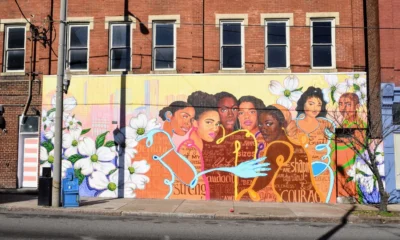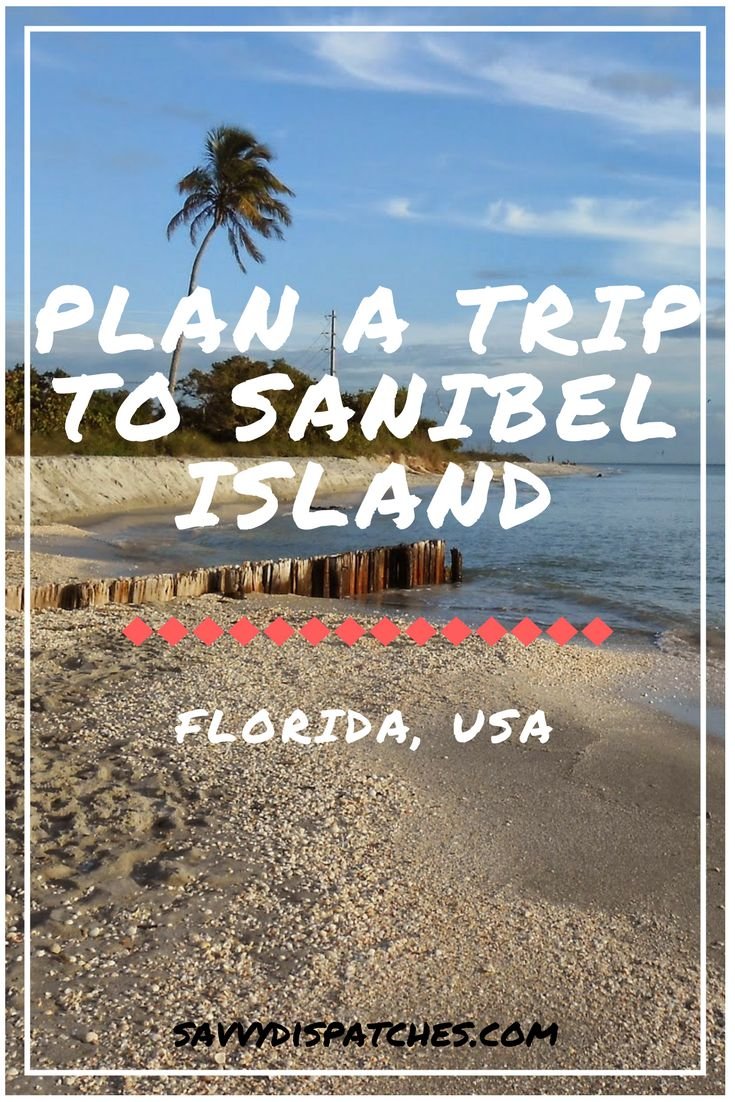Business
Why Your Next Backup Should Be Encrypted (and How to Do It Right)

The urgent need for secure backups
Data loss is no longer a theoretical risk. Ransomware and leaks are turning backups into prime targets, making encryption non‑negotiable. A recent GitProtect report notes that artificial‑intelligence‑driven threats and zero‑trust security models are driving a shift to encrypted backups as a core requirement by 202. Another survey by Spin.AI found that 90 % of organisations worry about the security of cloud backups and 65 % view encryption as the most effective control. When cybercriminals can breach 93 % of company networks and actively seek out unprotected backup repositories, leaving your backup data unencrypted is an invitation for trouble.
In this guide you’ll learn why encrypting your backups matters, how encryption works, and exactly how to apply it on Windows, macOS, Linux, iOS and Android. We’ll also compare popular tools, including why Folder Lock [https://www.newsoftwares.net/folderlock] is a compelling choice for cross‑platform users. Whether you’re protecting family photos or your business’s critical databases, the methods described here will help you build a secure, resilient backup strategy.
Why encryption is essential for backups
It stops attackers turning your backup against you
Backing up your data is only half the story. Attackers increasingly go after backup archives because they know victims will pay more to recover their only copy. Spanning notes that cybercriminals have penetrated 93 % of business networks and often target backups. Encrypting your backup converts the data into unreadable ciphertext that cannot be decrypted without the correct key. This renders stolen backup files useless to attackers and helps you avoid extortion attempts.
It protects privacy and meets compliance requirements
Many laws now require organisations to safeguard customer data at rest. The EU’s GDPR, California’s CCPA and industry standards like PCI‑DSS all emphasise encryption of stored data. Spanning highlights how backup encryption enhances privacy, integrity and authentication while helping organisations comply with these regulations. Bacula Systems adds that encryption reduces the risk of tampering and blackmail and can be an important factor in passing compliance audits.
It shields data during transfer
Backups often travel across networks or to remote storage. Spin.AI stresses that backup data must be encrypted both in transit and at rest, ensuring that intercepted data remains unreadable. Tencent Cloud’s 2025 best‑practice guide likewise lists encryption in transit using strong protocols such as AES‑256 as a key security measure. Without this protection, a simple man‑in‑the‑middle attack can expose sensitive information.
It prepares you for zero‑trust security
Traditional security models assume a trusted internal network. Zero‑trust flips the paradigm by assuming no implicit trust anywhere, even inside your organisation. GitProtect notes that zero‑trust architectures and AI‑driven threat detection are making encrypted backups a baseline requirement. By encrypting backups and isolating keys, you drastically limit the blast radius of a breach.
How encryption works in backups

Encryption uses algorithms to convert plain data into ciphertext that can only be transformed back with a secret key. There are two broad approaches:
- Symmetric encryption: The same key encrypts and decrypts the data. AES (Advanced Encryption Standard) is the industry standard; the Spin.AI report recommends choosing strong key lengths such as 256‑bit and emphasises proper key management. Backups using symmetric encryption are generally faster to process and are ideal for local storage.
- Asymmetric encryption: A public key encrypts data and a private key decrypts it. Bacula Systems notes that asymmetric encryption can be useful for securely sharing encrypted backups with collaborators. Tools like Folder Lock offer the ability to share encrypted data using this model.
Encryption at rest vs. in transit
Encryption at rest protects data stored on disk. It ensures that someone who steals your hard drive or cloud account cannot read the backup without the key. Encryption in transit protects data while it’s moving across a network. Both are necessary. Quest’s 2025 security advisory recommends applying strong encryption algorithms for backup data both in transit and at rest, and storing keys separately.
Why AES‑256 is the default choice
Many backup tools use AES‑256 because it provides strong security without significant performance overhead. Tencent Cloud and Spin.AI both recommend AES‑256 for backups. AES‑256 keys are long enough to resist brute‑force attacks for decades, so you can store your data for years without worrying that advances in computing will suddenly make it vulnerable.
Preparing for encryption: key management and password hygiene
Encryption is only as strong as your key management. If you forget the password or lose the key, you won’t be able to decrypt your data. Bacula Systems points out that forgetting a passphrase for a LUKS‑encrypted device can cause permanent data loss because there’s no way to recover it. Similarly, Apple warns that forgetting the FileVault recovery key or login password means you won’t be able to access your Mac. Follow these guidelines:
- Create strong passwords: Use at least 16 characters with a mix of letters, numbers and symbols. Avoid common words. Consider using a password manager to generate and store them.
- Store recovery keys securely: Write down or print recovery keys and store them in a safe place separate from your encrypted device. For online services, store keys in a secure password manager rather than emailing them to yourself.
- Don’t reuse passwords: Each encrypted backup should have a unique key. Reusing a password across multiple backups increases the risk of compromise.
- Back up encryption metadata: Tools like LUKS store encryption metadata in a header. JumpCloud explains that backing up the LUKS header is critical because if it’s corrupted you will lose access to the entire drive. Always create header backups and keep them offline.
Encrypting backups on different platforms
Different operating systems have built‑in tools for encryption. Below you’ll find step‑by‑step instructions for the most popular ones. If you prefer a single cross‑platform solution, skip ahead to the section on Folder Lock or open https://folder-lock.com/.
Windows: Device Encryption and BitLocker
Microsoft includes BitLocker Drive Encryption on Windows Pro, Enterprise and Education editions, and Device Encryption on many Windows Home devices. According to Microsoft’s support site, Device Encryption automatically encrypts the operating system drive and fixed drives when you sign in with a Microsoft account. If encryption isn’t already enabled, you can turn it on manually:
- Sign in with an administrator account. You need administrative privileges to turn on encryption.
- Open Settings > Privacy & security > Device encryption (or search for “Device encryption”).
- Turn on Device Encryption. Windows will prompt you to back up your recovery key; save it to your Microsoft account, print it or store it in a password manager.
- Use BitLocker for removable drives. For external drives or when Device Encryption isn’t available, search for “BitLocker” in Settings, select the drive and click “Turn on BitLocker.” You’ll choose a password or smart‑card PIN and save the recovery key. Once enabled, BitLocker encrypts the entire drive and requires the password to access it.
Troubleshooting tips
If the Device Encryption toggle is greyed out, make sure you’re signed in with a Microsoft account and that your device supports Modern Standby. For older hardware you may need Windows Pro to use full BitLocker.
macOS: FileVault
Apple’s FileVault encrypts your Mac’s entire startup disk. On Macs with Apple silicon or an Apple T2 security chip the data is already encrypted; turning on FileVault provides an extra layer by requiring authentication before any decryption occurss. To enable FileVault:
- Open System Settings. Click the Apple menu and choose System Settings. Select Privacy & Security in the sidebar and scroll down to FileVault.
- Turn on FileVault. You may be asked for an administrator password. FileVault will begin encryption immediately.
- Choose a recovery method. You can unlock your disk using your iCloud account or create a separate recovery key. With the iCloud method, Apple stores an escrow key that can help you reset your password. With the recovery key method, you must securely store the key yourself don’t lose it.
- Enable other users. Each user with a separate login must enter their password to unlock the encrypted disk the first time after FileVault is enabled.
Troubleshooting tips
If your Mac is already encrypted by Apple silicon, FileVault may appear turned off because encryption is handled by the hardware. Turning on FileVault will still protect login data. If you forget both your login password and recovery key, there is no way to access your data.
Linux: LUKS with cryptsetup
Linux Unified Key Setup (LUKS) is the de facto standard for full‑disk encryption on Linux. JumpCloud explains that LUKS provides compatibility across distributions and manages multiple user passwordsj. It stores metadata in a header containing the cipher, key slots and salt. To encrypt a device with LUKS:
- Install cryptsetup. On Ubuntu run sudo apt update && sudo apt install cryptsetup.
- Identify the device (for example, /dev/sdb for an external drive). Ensure it’s unmounted using sudo umount /dev/sdb.
- Wipe existing filesystems with sudo wipefs -a /dev/sdb. Warning: This permanently destroys data on the drive.
- Format the device with LUKS using sudo cryptsetup luksFormat /dev/sdb. Follow the prompt to type “YES” in uppercase and set a passphrase.
- Open the encrypted volume: sudo cryptsetup luksOpen /dev/sdb my-drive. This maps the encrypted device to /dev/mapper/my-drive.
- Create a filesystem on the mapped device, e.g., sudo mkfs.ext4 /dev/mapper/my-drive -L my-drive.
- Mount the drive: sudo mkdir /mnt/data and sudo mount /dev/mapper/my-drive /mnt/data.
- Add backup keys (optional). Use sudo cryptsetup luksAddKey –key-slot 1 /dev/sdb to add another passphrase.
- Back up the header. JumpCloud recommends backing up the LUKS header using sudo cryptsetup luksHeaderBackup /dev/sdb ––header-backup-file /root/sdb-header.backup to avoid total data loss.
Troubleshooting tips
If you forget the passphrase and have no backup keys, your data is unrecoverable. Always back up the header and store copies offline. If the drive fails to mount, ensure you opened it with cryptsetup luksOpen and check that the right device name is used.
iOS: Encrypting local backups
iOS devices automatically encrypt your data when you back up to iCloud, but local backups made through Finder or iTunes are unencrypted by default. To encrypt local backups:
- Open Finder (macOS Catalina and later) or iTunes (on macOS Mojave and earlier/Windows) and connect your iPhone or iPad.
- In the General tab, select Encrypt local backup and set a strong password. Apple warns that if you forget this password there’s no way to recover your backups.
- After you enable encryption, previous backups are overwritten and new backups will include sensitive items such as saved passwords and health data. iCloud backups remain encrypted by Apple automatically.
Troubleshooting tips
If you can’t select Encrypt Local Backup, make sure you’re working on the computer used for sync and that you have updated macOS or iTunes. If you forget the password, you must set up your device as new and will not be able to restore the encrypted backup.
Android: Device encryption
Most modern Android phones automatically encrypt storage. However, you may need to enable encryption on older devices. Cloudwards explains that to complete encryption you need an unrooted phone, at least 80 % battery and a full backup. The steps vary by version:
For Android 4.4 and lower
- Set up a screen lock: Go to Settings > Security, tap Screen lock and choose a PIN, password or pattern.
- Start encryption: Return to Settings > Security and tap Encrypt phone.
- Authenticate and wait: Dismiss the warnings, enter your PIN and wait about an hour for encryption to complete.
For Android 5.0 and higher
- Go to Settings > Security (sometimes Security & location). If encryption is already enabled it will say so.
- If not enabled, tap Encryption & credentials and choose Encrypt phone.
- Confirm the warnings and let the process finish; your device may reboot during encryption.
Troubleshooting tips
If the option is unavailable, your device may already be encrypted or the manufacturer may hide the setting. Some older devices only support SD‑card encryption. Never interrupt the process. If the battery dies mid‑encryption you could lose data permanently.
Choosing a cross‑platform encryption tool
While built‑in solutions are powerful, managing multiple platforms can be cumbersome. A cross‑platform utility lets you protect data consistently across Windows, macOS, Android and even USB drives. Here is a comparison of several common tools:
| Tool | Platforms | Key features | Strengths / Weaknesses |
| Folder Lock | Windows, macOS, Android | AES‑256 on‑the‑fly encryption; create “Lockers” (virtual encrypted drives); sync encrypted files to Dropbox/Google Drive/OneDrive; share lockers using asymmetric encryption; portable lockers for USB; hides files and folders without encryption; password wallet; doesn’t store your password locally or on servers | Strengths: Very fast on‑the‑fly encryption; cross‑platform; no server storage of passwords; virtual decryption occurs only in memory, limiting exposure; includes secure backup and sync features. Weaknesses: Proprietary; full functionality requires purchase. |
| VeraCrypt | Windows, macOS, Linux | Free and open‑source; creates encrypted volumes or full‑disk encryption; supports hidden volumes; uses AES, Serpent, Twofish; can encrypt entire system drive | Strengths: Highly configurable and audited; hidden volumes can conceal sensitive data. Weaknesses: More complex setup; no official mobile app. |
| 7‑Zip | Windows, macOS (via p7zip), Linux | Simple file‑level encryption using AES‑256 within .7z archives | Strengths: Free and lightweight; good for encrypting individual backup archives. Weaknesses: Limited to file archives; no disk‑level encryption or key management. |
| BitLocker To Go | Windows | Encrypts removable drives (USB, external HDD); integration with Windows; uses AES; supports password or smart card | Strengths: Built into Windows; easy to enable. Weaknesses: Windows‑only; requires Windows Pro for some features. |
| LUKS | Linux | Standard full‑disk encryption with multiple key slots; can encrypt partitions or entire disks; uses cryptsetup; supports header backups | Strengths: Integrated into many distributions; robust key management. Weaknesses: Command‑line oriented; requires caution to avoid data loss. |
How to encrypt your backups with Folder Lock

Folder Lock is a commercial application from newsoftwares.net that implements military‑grade AES‑256 encryption without uploading any data to vendor servers. The tool creates Lockers virtual encrypted drives that expand on demand and automatically encrypt files when you copy them in. Here’s how to use it:
- Install and launch Folder Lock. Download the latest version from the official site (Windows, macOS or Android). Set a master password. The vendor emphasises that this password is never stored locally or on their servers.
- Create a new Locker. Click Create Locker and choose whether you want a standard Locker on your computer or a portable Locker for a USB drive.
- Set capacity and encryption options. Lockers can be dynamic (expanding as you add files) or fixed size. The encryption engine uses AES‑256 by default. You may also opt for double protection with two passwords.
- Add files. Drag and drop folders or files into the open Locker window. Encryption happens on the fly; there’s no waiting for the entire volume to process. When you close the Locker, its files become inaccessible without the master password.
- Backup and sync encrypted data. Folder Lock integrates with Dropbox, Google Drive and OneDrive. Clicking Backup will sync the contents of a Locker to your chosen cloud service in encrypted form, so even the cloud provider can’t see your data.
- Share securely. Folder Lock allows you to create self‑extracting encrypted files (Lockers) that can be shared with coworkers. Recipients open them with a separate password using asymmetric encryption, ensuring that the master key isn’t shared.
- Use portable Lockers. For external drives, choose a portable Locker. This creates an encrypted container that can run without installing Folder Lock, ideal for USB sticks or external HDDs.
- Enable stealth features (optional). You can hide Folder Lock itself, password‑protect the application, or use the Shred Files feature to securely delete unencrypted originals.
Troubleshooting tips
If you forget the master password, there is no backdoor. The vendor doesn’t store your credentials. Make sure to record your password securely. If a Locker won’t open, verify that you’re using the correct version of Folder Lock (portable vs desktop) and that the Locker file hasn’t been renamed or corrupted. Always test your backups by restoring files to ensure integrity.
Additional methods for encrypted backups
If Folder Lock isn’t the right fit, you still have options. Here are some alternative approaches:
- Encrypted archives: Tools like 7‑Zip and PeaZip let you compress folders into .7z or .zip files with AES‑256 encryption. This method is simple and works across platforms, but you must remember to re‑encrypt after any changes.
- Cloud services with zero‑knowledge encryption: Providers like Sync.com, Tresorit and SpiderOak store data encrypted with keys you control. They offer automatic backup and sharing but require subscriptions.
- Hardware‑based encryption: Some external drives include built‑in encryption chips and keypad entry. These are easy to use but can be expensive, and if the hardware fails you may lose access.
- Open‑source disk encryption: VeraCrypt lets you create encrypted volumes or even encrypt your entire system drive. It’s free and audited, but lacks official mobile support.
Troubleshooting common encryption issues
Forgotten passwords: There’s usually no way to recover encrypted data without the correct key or recovery information. Always maintain multiple copies of recovery keys and store them offline. For FileVault and BitLocker, you can save recovery keys to your Apple or Microsoft account. For LUKS, back up the header file as recommended.
Performance slowdowns: Encryption can add overhead. Most modern CPUs include hardware acceleration for AES, so the impact is minimal. If you notice backups taking much longer, ensure your device supports hardware encryption (Intel AES‑NI, Apple T2/Apple silicon). Using dynamic containers like Folder Lock’s Lockers can also reduce overhead.
Backup corruption: Encrypting doesn’t protect against corruption or hardware failure. Continue to follow the 3‑2‑1 rule three copies of data, on two media, one off‑site. Verify your backups regularly by restoring sample files.
Key storage vulnerabilities: Don’t save passwords in plain text or email them. Use a password manager and multi‑factor authentication. For shared backups, choose tools with asymmetric encryption so collaborators don’t need your master key.
Frequently Asked Questions
- Why should I encrypt my backups when my original data is already encrypted? Encryption at the source protects the device, but backups are often stored elsewhere or transmitted over networks. Attackers specifically target backup repositories because they may be less protected. Encryption ensures your backups are useless to anyone without the key.
- What’s the difference between encryption at rest and encryption in transit? Encryption at rest secures data stored on disks. Encryption in transit protects data while it travels across a network. Both are essential to prevent eavesdropping and theft.
- Which encryption algorithm is best for backups? AES‑256 is widely recommended because it balances strong security with performance. Many tools default to AES‑256, including Folder Lock.
- Can I encrypt backups stored in the cloud? Yes. Many cloud providers offer client‑side encryption or integrate with tools like Folder Lock. When using public cloud storage, ensure data is encrypted before uploading and that you control the keys.
- What happens if I forget my encryption password? In most cases the data is unrecoverable. For FileVault and BitLocker you can use recovery keys if you saved them. For LUKS and Folder Lock there is no backdoor.
- Does encryption slow down my backups? Modern CPUs include hardware acceleration for AES, so the slowdown is minimal. The overhead is usually outweighed by the security benefits. Tools like Folder Lock perform on‑the‑fly encryption that’s barely noticeable during normal use.
- Are iCloud backups automatically encrypted? Yes. Apple’s iCloud encrypts your backups automatically. Local backups made via Finder or iTunes require enabling the “Encrypt local backup” option.
- How do I securely share encrypted backups with colleagues? Use a tool that supports asymmetric encryption and shared keys. Folder Lock allows you to create self‑extracting Locker files that can be opened with a separate password, so you don’t have to share your master key.
- Should I use open‑source encryption or proprietary software? Open‑source tools like VeraCrypt are highly transparent and free, but may lack official support. Proprietary tools like Folder Lock often include extra features (cloud sync, portable containers) and simplified user interfaces. Choose the one that fits your technical comfort and budget.
- Can I encrypt existing backup archives without re‑backing up? Yes. You can create encrypted archives of existing backups using tools like 7‑Zip or encrypt the disk image with VeraCrypt. Make sure the encrypted container is large enough and test the restoration process afterwards.
- Is backup encryption required by law? Regulations like GDPR and PCI‑DSS don’t always mandate encryption explicitly, but they require adequate protection of personal data. Encryption is widely regarded as a best practice and may reduce liability in a breach.
- Are external hardware encryption drives worth it? Hardware‑encrypted drives offer convenience and additional tamper resistance. However, if the controller fails your data may be lost. Software‑based solutions give you more flexibility and redundancy.
- How often should I rotate encryption keys? For long‑term archives, consider rotating keys every few years or when staff changes occur. Always decrypt and re‑encrypt with the new key. Tools like Folder Lock allow you to change the Locker password without recreating the container.
- Can I use the same encryption tool on my phone and computer? Yes. Cross‑platform tools like Folder Lock offer apps for Windows, macOS and Android, so you can manage encryption consistently across devices.
- Does encryption protect against ransomware? Encryption itself doesn’t prevent ransomware infection, but it prevents attackers from reading or selling your data. Maintain up‑to‑date malware protection, implement offline backups and monitor your systems for suspicious activity.
Final thoughts
Encrypting your backups is no longer optional. With attackers actively targeting backup repositories and privacy regulations tightening, unprotected backups represent a serious liability. By understanding the basics of encryption and following the step‑by‑step guides for your platform, you can safeguard your data against theft, tampering and regulatory breaches. Tools like Folder Lock make it easy to apply strong, cross‑platform encryption with cloud‑sync and sharing features, while open‑source alternatives offer flexibility for advanced users. The key is to choose a solution you will actually use one that fits your workflow and ensures that your next backup is both secure and recoverable.
Business
How Link Building Services Help Businesses Strengthen Their Online Presence

So your website’s finally up and running. Fantastic. But here’s the uncomfortable reality you need to face: you’re basically shouting into the void right now. You might be publishing solid content—maybe even exceptional stuff—but somehow your competitors keep hogging the top spots on Google.
What’s their secret weapon? They’re actively building backlinks while you’re watching from the bench. Backlinks are essentially trust signals that search engines rely on, and if you don’t have them, you’re practically invisible online. This isn’t some sketchy shortcut we’re talking about here—it’s about proving to Google that your website actually matters.
Let me walk you through how professional link building can transform a struggling website into a genuine traffic powerhouse that converts casual visitors into paying customers.
Why Backlinks Still Drive Rankings in 2024
The relationship between backlinks and search rankings? Yeah, that’s not disappearing anytime soon. Get this: pages with 100+ backlinks pull in 3.2 times more organic traffic than pages with fewer links. That’s not random chance—it’s literally how Google measures whether your site can be trusted.
Picture backlinks as votes of confidence from other websites. When a reputable site decides to link to your content, they’re essentially vouching for you to search engines. They’re saying, “This stuff right here? It’s legit.” Stack up enough quality votes, and you’ll watch your search rankings climb.
How Search Engines Evaluate Link Quality
Here’s something crucial: not every backlink holds equal power. Search engines scrutinize multiple factors when determining a link’s actual value. The authority of the linking site matters most—one link from a major publication absolutely crushes ten links from obscure blogs nobody’s heard of.
Relevance is huge, too. Running a fitness blog? A backlink from a health-focused website delivers way more punch than one from some random tech site. When you use linkbuilding services, they zero in on securing relevant, high-authority connections that genuinely move the needle on your rankings.
And context? It’s everything. Links naturally embedded within actual content outperform those crammed into footers or sidebars every single time. That’s precisely why professional services chase editorial placements above all else.
The Compound Effect of Consistent Link Building
Building backlinks isn’t something you do once and forget about. The real transformation happens when you’re consistently acquiring quality links over the long haul. Each fresh backlink boosts your domain authority, which makes ranking for competitive keywords progressively easier.
This triggers a snowball effect. As your site accumulates authority, you’ll start ranking for additional terms without lifting a finger. Your existing content climbs higher in search results, generating consistent organic traffic month after month after month.
What Professional Link Building Actually Delivers
Understanding the theory is nice, but what concrete results should you actually expect? Let me break down the specific benefits businesses experience when they commit to strategic link acquisition.
Increased Organic Traffic That Converts
More backlinks translate to improved rankings, and improved rankings mean more potential customers discovering your site through search. But here’s the game-changer: this traffic converts significantly better than paid advertising because these visitors are actively hunting for solutions you provide.
If you engage a link building agency, you’ll benefit from targeted link acquisition on platforms where your ideal customers already hang out. When someone clicks through from a relevant article, they arrive pre-qualified and genuinely ready to engage with what you’re offering.
The beautiful part? This traffic doesn’t vanish when you pause your campaigns. Unlike paid ads that stop the moment your budget runs dry, backlinks keep working around the clock, driving visitors long after you’ve secured them.
Brand Visibility Beyond Search Rankings
Backlinks accomplish more than just boosting SEO—they position your brand directly in front of fresh audiences. When a well-known industry blog mentions your company, their entire readership discovers you potentially for the first time.
This exposure cultivates recognition and trust simultaneously. People might not click through immediately, but they’ll absolutely remember your brand when they eventually need your services. It’s basically word-of-mouth marketing amplified to a massive scale.
Quality placements also cement you as an industry authority. When prospects notice you featured on respected sites, they’re substantially more likely to choose you over competitors lacking that social proof.
Measurable ROI That Justifies Investment
Using linkbuilding services for businesses works because it’s among the few marketing channels that actually appreciate over time. One high-quality backlink can generate traffic and enhance rankings for years. Compare that to pay-per-click advertising, where results evaporate the moment you stop paying.
Smart businesses track metrics like organic traffic growth, keyword ranking improvements, and conversion rates from organic sources. These numbers reveal the genuine story of link building’s impact on your bottom line.
Core Strategies That Actually Work
Professional agencies deploy proven tactics that comply with search engine guidelines while consistently delivering results. Here’s what separates effective approaches from tactics that waste your time and money.
Digital PR and Media Outreach
Earning mentions in online publications remains among the most effective methods for building authority. By partnering with a high quality link building service, a business can connect with journalists and bloggers who are actively seeking expert sources for their content.
This approach succeeds because it’s mutually beneficial for everyone involved. Journalists receive quality quotes and valuable insights, while you secure valuable backlinks and expanded exposure. These editorial links carry substantial weight with search engines precisely because they’re genuinely earned, not purchased.
The secret is developing newsworthy angles that reporters genuinely want to cover. This might involve sharing original research, offering commentary on industry trends, or providing unique perspectives that add real value to their stories.
Guest Posting on Relevant Sites
Writing articles for other websites within your niche showcases your expertise prominently. When executed correctly, guest posting establishes thought leadership while simultaneously securing contextual backlinks to your site.
The challenge? You can’t just churn out mediocre content and expect meaningful results. Your articles must provide legitimate value to the host site’s audience. That means thorough research, actionable insights, and professional writing that reflects positively on both you and the publisher.
Professional services handle everything from identifying suitable sites to crafting compelling pitches and producing publication-ready content. They’ve already cultivated relationships with editors, which makes securing placements considerably easier.
Resource Page Link Insertion
Numerous websites maintain resource pages listing helpful tools, articles, and companies within their industry. Getting featured on these pages delivers targeted traffic from people actively seeking solutions like yours.
Finding these opportunities demands both research skills and outreach expertise. You need to identify relevant resource pages, craft personalized pitches explaining precisely why your site deserves inclusion, and follow up appropriately without becoming annoying.
This tactic works especially well for businesses offering tools, guides, or services that genuinely help the target audience. The links tend to be stable and long-lasting since resource pages rarely change.
Choosing the Right Partner for Your Business
Not every linkbuilding service provider will offer identical quality or deliver comparable results. Understanding what to look for can help you find a partner that truly supports your growth trajectory.
Transparency in Methods and Reporting
Any agency worth your investment will openly explain its tactics and provide detailed reports showing exactly where your links originate. They should share the specific sites they’ve targeted and successfully secured placements on.
Major red flags include vague promises, guaranteed rankings, or reluctance to disclose their methods. If an agency can’t or won’t explain their approach clearly, they’re probably using risky tactics that could seriously harm your site.
Ask directly about their quality standards. What metrics do they use to evaluate linking sites? Do they actively avoid low-quality directories and link farms? How do they ensure contextual relevance across placements?
Industry-Specific Experience
Different industries demand different approaches. A strategy that crushes it for e-commerce might completely flop for B2B services. Look for providers who genuinely understand your specific market and can demonstrate relevant experience in your space.
They should know which publications and sites actually matter in your niche. Generic outreach rarely succeeds—you need partners who’ve already built solid relationships with the right people in your industry.
Realistic Timeline Expectations
Link building requires time. Anyone promising instant results is either lying outright or using tactics that’ll get you penalized. Quality placements require research, outreach, relationship building, and sometimes multiple follow-ups before securing an agreement.
Most businesses start noticing measurable improvements within three to six months. The exact timeline depends on your current authority level, competition intensity, and how aggressive your campaign is. Don’t expect overnight miracles, but absolutely expect steady, consistent progress.
Common Questions About Link Building
How long before I see ranking improvements?
Most businesses notice initial movement within 8-12 weeks of launching a campaign. Significant ranking gains typically surface after 4-6 months of consistent effort. Remember that link building compounds over time—the longer you invest, the stronger your results become. Patience genuinely pays off because quality backlinks continue delivering value for years on end.
Can bad backlinks hurt my rankings?
Yes, though Google has gotten considerably better at ignoring low-quality links rather than penalizing sites for them. That said, toxic link profiles from spam sites or link schemes can still trigger manual penalties. Regular backlink audits help identify and disavow problematic links before they cause serious issues. Prevention beats cure every single time.
What makes a backlink high-quality?
High-quality backlinks originate from authoritative sites in your industry with strong organic traffic and genuine engagement. They’re contextually relevant, placed naturally within content, and use appropriate anchor text. The linking page itself should offer real value to readers, not exist solely for hosting links. Think editorial placements, not paid directories.
Making Link Building Work for Your Business
Building a robust backlink profile isn’t optional anymore—it’s absolutely essential for competing online effectively. The businesses that invest strategically now gain compounding advantages that become increasingly difficult for competitors to overcome with each passing month. Whether you handle it internally or partner with professionals, the critical thing is starting now. Your future traffic depends entirely on the connections you build today, so don’t let another month slip away while your competitors steadily strengthen their positions in search results.
Business
How Long Do You Have to File a Claim After an Uber or Lyft Accident?

Henderson is the second-largest city in Nevada. The city is well known for its safe and well-planned neighborhoods; the suburban charm mixed with the city access makes it most loved by families. The growth in the population also makes the usage of rideshare apps quite common here.
Ridesharing has made travel easier, faster, and more convenient for millions of people. Yet accidents involving Uber or Lyft can leave victims facing injuries and financial stress. When you’re recovering from an accident, one of the first things you need to know is how long you have to file a claim.
Missing that deadline could cost you the right to compensation that you deserve. A Henderson Lyft accident lawyer can guide you through the process, explain how claim deadlines apply to your case, and help protect your right to recovery. The time limit for filing depends on several factors, including who was at fault and what type of claim you file.
Knowing these details can make the difference between getting compensation and losing your chance completely. Let’s look at the timeframes that matter and the rights you hold as a rideshare accident victim.
Time Limit to File a Claim
The law gives accident victims a specific period to file a personal injury claim. This is known as the statute of limitations. In most states, the time limit is between two and three years from the date of the accident. If you miss this deadline, the court will likely dismiss your case, no matter how strong your evidence is.
The timeline to file a claim may differ based on whether you were the driver, passenger, or pedestrian involved in the accident. Fewer cases could have a short filing period, like the one involving wrongful death or government vehicles.
The best way to safeguard your right to compensation is to act quickly. When you file early, it will give your lawyer enough time to collect evidence, communicate with witnesses, and build a strong case before the deadline.
Rights of Uber and Lyft Accident Victims
In case of an Uber or Lyft accident, you have the right to pursue compensation when someone else’s negligence caused your injuries. It is mandatory for the rideshare companies to carry insurance coverage for their drivers that is applicable during specific stages of the ride. The limit of the coverage depends on whether the driver was waiting for a ride request, actively transporting one, or on the way to pick up a passenger.
When an accident occurs, you can file a claim against the at-fault driver’s insurance, the rideshare company’s insurance, or both, depending on the situation. This process can be confusing without professional guidance, especially when insurers dispute who was responsible for the crash.
What Affects How Long You Have to File
Several factors can change how much time you have to file your claim:
- Type of Claim: Injury claims, property damage claims, and wrongful death cases may have different time limits.
- Injury Discovery: If your injuries were not clear immediately, the time may start when you discovered them.
- Minor Victims: When the injured person is under 18, the time limit often begins once they reach legal age.
- Government Involvement: Claims involving public vehicles or roads may have much shorter filing windows.
Understanding these details helps you act within the correct timeframe and avoid missing your chance for compensation.
Conclusion
The time you have to file a rideshare accident claim is limited, and waiting too long can end your chance at recovery. Acting quickly, gathering evidence, and seeking legal guidance helps protect your rights. Rideshare companies and their insurers have teams ready to defend their interests. You should have someone protecting yours, too.
Key Takeaways
- The statute of limitations is usually two to three years from the date of the accident.
- Missing the filing deadline can lead to dismissal of your case.
- The timeframe can vary by injury type and claim details.
- Legal support helps ensure your claim is filed correctly and on time.
- Acting quickly after an Uber or Lyft accident improves your chance of fair compensation.
Business
Reliable Auto Service Repair — Trusted by Florida Drivers

When your vehicle needs expert attention, you deserve a team that values precision, honesty, and care. At SideMastersFL, we specialize in comprehensive auto service repair that keeps your car running safely and efficiently, no matter what you drive.
Our certified technicians are committed to providing professional repairs, transparent pricing, and quality workmanship that you can rely on. Whether you’re visiting for routine maintenance or complex engine diagnostics, SideMastersFL is your local destination for dependable auto service repair across South Florida.
Explore all of our services and book your appointment today at SideMastersFL Auto Repair — where integrity meets innovation under the hood https://sidemastersfl.com/
Comprehensive A Auto Repair Solutions
Finding the right auto repair shop can be challenging, especially when your car’s performance and safety are at stake. At SideMastersFL, we make it simple — our expert technicians handle all makes and models, from compact cars to heavy-duty trucks.
Our auto repair services include:
- Engine diagnostics and performance tuning
- Brake pad, rotor, and hydraulic system repairs
- Transmission service and fluid replacement
- Suspension, shocks, and steering repairs
- Oil changes and cooling system flushes
- AC recharge and compressor replacements
- Battery testing and electrical diagnostics
We use OEM-grade parts and advanced tools to ensure every repair meets manufacturer specifications. Whether you’re managing a family car or a work truck, SideMastersFL delivers results that last — with service that’s fast, friendly, and reliable.
Expert Car Repair Services Backed by Experience
Your car deserves more than a quick fix. That’s why SideMastersFL takes a precision-based approach to every job. Our car repair services are designed to maximize performance, improve reliability, and extend your vehicle’s lifespan.
We know that a properly serviced car doesn’t just save you money — it keeps you safe. That’s why we perform thorough inspections with every visit, catching small issues before they become major repairs.
Our car repair services cover:
- Timing belts, water pumps, and gasket replacements
- Alternator and starter repair
- Exhaust and emissions diagnostics
- Tire rotation, alignment, and balancing
- Preventive maintenance programs tailored to your vehicle
We take pride in providing car repair services that reflect our promise: professional results, fair prices, and a stress-free experience from start to finish.
Why Choose SideMastersFL for Auto Service Repair
At SideMastersFL, our reputation is built on trust, craftsmanship, and consistency. When you visit us for auto service repair, you’ll receive the same high standards that have made us a preferred garage for drivers across Hollywood, FL, and beyond.
Here’s what sets us apart:
- Certified Technicians: Our mechanics are trained to service both gasoline and diesel vehicles.
- Transparent Pricing: Honest estimates, no surprise fees.
- Advanced Diagnostics: State-of-the-art tools for precise fault detection.
- Flexible Scheduling: Same-day options and weekend availability.
- Premium Parts: OEM or high-quality aftermarket components.
We stand by our work with integrity and guarantee every repair we perform. From the first inspection to the final test drive, SideMastersFL treats your vehicle like our own.
Preventive Maintenance: Your Car’s Best Defense
The key to avoiding costly breakdowns is routine maintenance. Our technicians emphasize preventive care with every auto service repair, helping your vehicle operate at peak performance.
Services like oil changes, fluid checks, brake inspections, and tire rotations play a vital role in long-term reliability. By catching early warning signs, we save you both time and money while extending your car’s life.
We also keep detailed service records, so you always know what’s been done — and what’s due next. Regular maintenance through SideMastersFL means fewer surprises, smoother rides, and a safer experience behind the wheel.
Auto Repair Tailored to Florida Conditions
Florida’s unique climate puts extra stress on your vehicle — from scorching heat to high humidity. That’s why our auto repair approach includes services tailored for regional conditions.
We specialize in AC systems, cooling radiators, and electrical components that endure Florida’s year-round sun. Our technicians also check for corrosion, wear, and moisture damage that can occur in tropical environments.
At SideMastersFL, we don’t just fix problems — we prevent them. Every inspection and repair is designed to help your vehicle perform reliably, whether you’re commuting in Miami traffic or taking weekend trips along the coast.
The SideMastersFL Difference: Local Service with Professional Standards
Choosing SideMastersFL means choosing a shop that values relationships as much as results. We’re proud to serve our local community with the professionalism of a dealership — without the high prices or long wait times.
Our technicians go the extra mile to explain every step of the repair process, so you understand exactly what your car needs and why. This level of transparency has earned us loyal customers who return year after year for all their auto service repair needs.
Eco-Friendly Practices and Modern Equipment
At SideMastersFL, we believe great service shouldn’t come at the planet’s expense. Our workshop is equipped with modern, energy-efficient systems, and we responsibly recycle fluids, batteries, and metal components.
We also service hybrid and electric vehicles — offering advanced diagnostics for battery systems and regenerative braking maintenance. As automotive technology evolves, so do we — ensuring that our car repair services meet today’s sustainability and performance standards.
Customer Testimonials
Our clients know that when they come to SideMastersFL, they’re not just getting a repair — they’re getting peace of mind.
Our reviews reflect what we value most — customer satisfaction, reliability, and a job done right the first time.
Book Your Service Today
Don’t wait until your car breaks down to take care of it. Schedule your next auto service repair with SideMastersFL and experience the difference that expert care makes.
Call us today or visit SideMastersFL Auto Repair to book your appointment online. From engine repairs to preventive maintenance, we’ve got your car covered — inside and out.
Conclusion
At SideMastersFL, our mission is simple: deliver top-quality auto repair and car repair services backed by honesty, skill, and local expertise. Whether you’re a daily commuter, fleet owner, or weekend traveler, you can trust our team to keep your vehicle performing at its best.
We’re not just another garage — we’re your long-term partner in car care. Visit us today and discover why drivers across Florida depend on SideMastersFL for reliable, affordable, and professional auto service repair every time.

 Blog10 months ago
Blog10 months agoHow to Deal with Scabies While Traveling

 Travel10 months ago
Travel10 months agoRichmond, Virginia Street Art Guide

 Travel10 months ago
Travel10 months agoPerhentian Islands: How to Get There, What to Expect, & More

 Travel10 months ago
Travel10 months agoHow to Live in Your Car in New Zealand

 Travel10 months ago
Travel10 months agoSouvenir in Nepal: A Guide to Unique Handicrafts and Cultural Treasures

 Travel10 months ago
Travel10 months agoVegan Guide to Dining Out in Richmond, Virginia

 Food10 months ago
Food10 months agoVegetarian Food Nepal: A Journey into Flavorful Plant-Based Cuisine

 Travel7 months ago
Travel7 months agoA Local’s Guide to Sanibel Island, Florida